Google Toolbar Setup to Check Page Rank and Search Terms
- info489004
- Mar 24, 2015
- 2 min read
Important: Google Toolbar is available only for Internet Explorer. In this tutorial you will get to know about Google Toolbar Setup to Check PageRank and Search Terms. If you have only one browser and that’s Internet Explorer then you might not get all the features and benefits Google provides for their official browser “Google Chrome“. To get these features and benefits in Internet Explorer, you need to install “Google Toolbar“. Please note, Google Toolbar is only available for Internet Explorer. Google recommends all internet users to try Chrome, Google’s fast modern browser, to get all of the features of Toolbar and more. When you visit this link you will see what I am saying is 100% true!
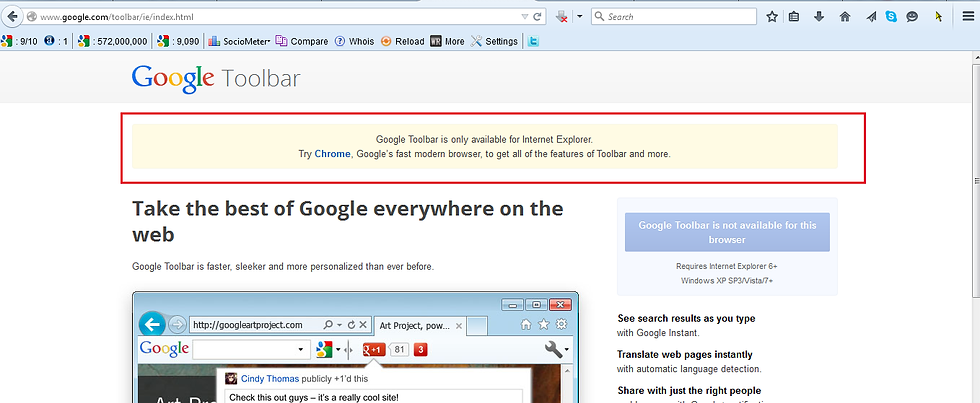
To install Google Toolbar for Internet Explorer, You need to visit this link: http://www.google.com/toolbar/ie/install.html

And then you need to click “Accept and Download” button.
Once downloaded, you need to install this software. Please check the following image. This image is captured before Google Toolbar software was installed. When Internet Explorer doesn’t have Google Toolbar setup, you will not see a column that contains the “Wrench” icon.

But after installing “Google Toolbar” software (that you have downloaded from this link), you will see a new section/row in Internet Explorer containing the “Wrench” icon and Google Search bar just like the following image:

Please click “I agree” button and you are done. You have successfully installed Google Toolbar in Internet Explorer.

At the very first time, you will not see all the buttons and to pin all buttons in Google Toolbar section, you need to click on More>> and then “Pin all buttons” (Just like I mentioned in the above image) Now to activate PageRank Toolbar, you need to do following steps:
1. On the right side of the Toolbar, click the wrench icon 2. Go to the Privacy tab > Enhanced features. 3. To turn on PageRank, check the box next to “PageRank” . To turn it off, uncheck it. 4. Click Save.

After activating PageRank Toolbar, you can visit any web page, (in this tutorial we checked our site: http://www.seo-service-provider.org) and point your cursor at the “PageRank” button on the Toolbar

Now you can see “Pagerank” status of your web page. In our case, it is 1/10.
Now to check search terms on your targeted/current page, you need to click pencil looking icon and it will highlight all search terms on current page.

If you are involved with SEO industry then you can get a quick hint about your competitors targeted/primary keywords with this small tool.
Please Note: Google recently announced they will not update Pagerank Toolbar algorithm. We have written a blog post about this. You can check full article here: “Say Goodbye to Google PageRank Toolbar” Hope you like this tutorial. If you have anything to say please feel free to share through comments.
Disclaimer: This article first published on http://www.seo-service-provider.org/, we have shared this article here as we believe it will help more people who are searching relevant topics. You can check this article here.



Comments